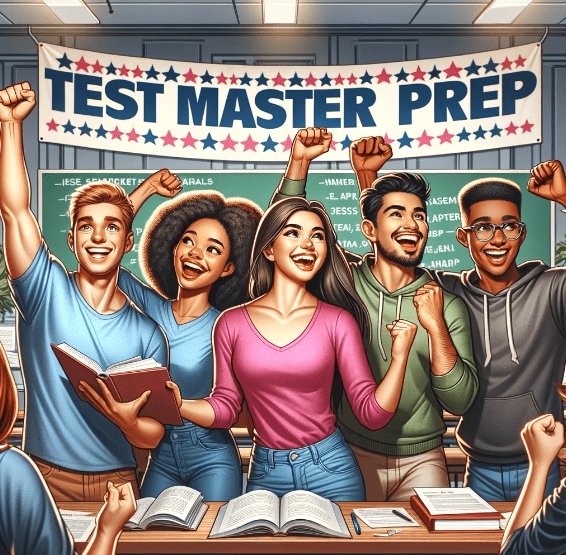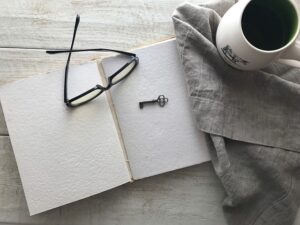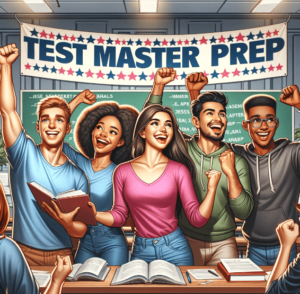Solving Matplotlib Pcolormesh Error: Not Enough Values to Unpack. Let’s be honest, Matplotlib’s pcolormesh function is incredibly useful for creating colorful 2D visualizations. However, a common stumbling block is the dreaded “ValueError: not enough values to unpack” error. This usually signals a mismatch between your data array and what pcolormesh expects. We’ll dissect this Matplotlib Pcolormesh Error and learn how to avoid it.
Table of Contents
- Navigating the Labyrinth of Matplotlib’s pcolormesh: A Comprehensive Guide to 2D Array Handling
- Conquering the Challenges of Array Concatenation with np.concatenate() for pcolormesh
- Troubleshooting and Error Handling in Matplotlib’s pcolormesh
- Advanced Techniques and Best Practices for pcolormesh Visualization
- Extending pcolormesh Capabilities: Integrating with Other Matplotlib Features
Therefore, understanding array shapes is crucial. Remember, pcolormesh needs a 2D array for color values. A frequent cause of the Matplotlib Pcolormesh Error is incorrectly concatenating arrays, accidentally flattening them into a single dimension. We’ll explore the nuances of np.concatenate() versus np.append(), showing you how to properly combine your data and avoid this frustrating error. In short, meticulous data preparation is key to success with pcolormesh.
We also Published
Navigating the Labyrinth of Matplotlib’s pcolormesh: A Comprehensive Guide to 2D Array Handling
The creation of compelling visualizations is paramount in the realm of data analysis, and Matplotlib, a cornerstone of Python’s scientific computing ecosystem, stands as a powerful tool for this endeavor. Within Matplotlib’s rich repertoire of plotting functions, plt.pcolormesh emerges as a particularly versatile instrument for generating richly colored mesh plots. However, the path to crafting such visualizations is not always straightforward. This exploration delves into the intricacies of working with two-dimensional arrays within the context of plt.pcolormesh, addressing common pitfalls and offering solutions for achieving seamless data integration and visualization. The correct handling of array dimensions, particularly when concatenating data from multiple sources, is crucial for avoiding errors and ensuring the accurate representation of your data. This guide will illuminate the nuances of array manipulation, highlighting the importance of understanding the underlying data structures to avoid the frustration of encountering unexpected errors. We will delve into the specifics of array concatenation and explore the subtle differences between functions like np.append() and np.concatenate(), illustrating their impact on the final plot. Understanding these distinctions is key to mastering the art of creating sophisticated visualizations with Matplotlib.
One frequent challenge encountered when employing plt.pcolormesh lies in the meticulous preparation of the input data. This function demands a two-dimensional array to represent the color values of the mesh. Failure to provide data in this precise format invariably leads to errors. The error message “ValueError: not enough values to unpack (expected 2, got 1)” is a common indicator of this issue. This error arises when the function attempts to unpack a one-dimensional array into the two-dimensional structure it expects, resulting in an insufficient number of values. This problem often manifests when concatenating arrays, a common practice when dealing with data from multiple sources or when splitting a large dataset for processing efficiency. Improper concatenation can inadvertently flatten the array into a single dimension, thereby causing the error. Understanding the nuances of array concatenation, particularly the differences between functions like np.append() and np.concatenate(), is essential for avoiding this error. The former often leads to unintended one-dimensional results, while the latter correctly preserves the two-dimensional structure. This careful consideration of array dimensions is paramount for successful visualization.
The intricacies of array manipulation extend beyond simple concatenation. Data often requires preprocessing before it’s suitable for plt.pcolormesh. This might involve reshaping arrays, handling missing values, or normalizing data to a specific range. These preprocessing steps are crucial for ensuring the accuracy and clarity of the resulting visualization. For instance, missing data points might need to be interpolated or replaced with appropriate values to maintain the integrity of the mesh. Similarly, data normalization can improve the visual representation by scaling values to a consistent range, enhancing the contrast and readability of the plot. Furthermore, the choice of colormap significantly impacts the visual interpretation of the data. A well-chosen colormap can highlight patterns and trends, while a poorly chosen one can obscure important information. Therefore, selecting an appropriate colormap, considering factors such as data distribution and the intended audience, is a crucial aspect of creating effective visualizations. The careful attention to detail in data preparation and visualization choices is essential for producing informative and impactful plots.
Conquering the Challenges of Array Concatenation with np.concatenate() for pcolormesh
The process of combining multiple arrays into a single, cohesive structure is a fundamental operation in data manipulation, and the choice of function for this task can significantly impact the outcome. In the context of preparing data for plt.pcolormesh, the function np.concatenate() emerges as the preferred method for concatenating arrays, particularly when dealing with two-dimensional data. Unlike np.append(), which often results in a flattened, one-dimensional array, np.concatenate() preserves the original dimensions of the input arrays, ensuring the resulting array is suitable for use with plt.pcolormesh. This distinction is crucial for avoiding the “ValueError: not enough values to unpack” error. The proper use of np.concatenate() involves specifying the axis along which the concatenation should occur. For instance, concatenating arrays along axis 0 joins them vertically, while concatenation along axis 1 joins them horizontally. This flexibility allows for precise control over the final array’s structure, ensuring compatibility with the requirements of plt.pcolormesh and other Matplotlib functions. Understanding this nuance is vital for creating accurate and effective visualizations.
The correct usage of np.concatenate() often requires careful consideration of array shapes. Before concatenation, it’s essential to ensure that the arrays have compatible dimensions along the axis of concatenation. For example, when concatenating along axis 0 (vertically), the number of columns in all arrays must be identical. Similarly, when concatenating along axis 1 (horizontally), the number of rows must match. Failure to meet these dimensional requirements will result in an error. Therefore, preprocessing steps might be necessary to adjust array shapes before concatenation. This might involve reshaping arrays using functions like np.reshape() or padding arrays with additional rows or columns using functions like np.pad(). These preprocessing steps are crucial for ensuring the seamless integration of arrays and the avoidance of errors during concatenation. The importance of careful attention to array dimensions cannot be overstated when working with multi-dimensional data.
Beyond the fundamental aspects of concatenation, there are advanced techniques that can enhance the efficiency and flexibility of array manipulation. These include using vectorized operations to perform calculations on entire arrays at once, rather than iterating through individual elements. This approach significantly improves performance, especially when dealing with large datasets. Furthermore, leveraging NumPy’s broadcasting capabilities allows for efficient operations between arrays of different shapes, under certain conditions. These advanced techniques, while not always necessary for simple concatenation tasks, can be invaluable when working with complex datasets or when performance is critical. Mastering these advanced techniques allows for more efficient and elegant data manipulation, leading to faster and more robust visualization workflows. The continuous exploration of advanced NumPy functionalities is crucial for maximizing efficiency and minimizing processing time.
Troubleshooting and Error Handling in Matplotlib’s pcolormesh
Even with meticulous data preparation, errors can still arise when working with plt.pcolormesh. Understanding common error messages and their causes is crucial for effective troubleshooting. The “ValueError: not enough values to unpack” error, as previously discussed, is a clear indication of an improperly shaped input array. Addressing this error requires careful examination of the array’s dimensions and the use of appropriate concatenation techniques, such as np.concatenate(), to ensure the array is two-dimensional. Other errors might relate to inconsistencies in the coordinate arrays, which define the mesh grid. These arrays must have compatible shapes and dimensions with the color data array to avoid errors. Careful verification of the coordinate arrays’ dimensions and values is essential for preventing these types of errors. Thorough error checking and validation are paramount for robust and reliable code.
Debugging techniques play a crucial role in identifying and resolving errors. Using print statements to inspect the shapes and values of arrays at various stages of the process can help pinpoint the source of errors. Interactive debugging tools, such as those provided by IDEs like Spyder or VS Code, allow for step-by-step execution of code, enabling detailed inspection of variables and their values. These tools are invaluable for understanding the flow of data and identifying the point at which errors occur. Furthermore, leveraging Matplotlib’s debugging capabilities, such as using plt.imshow() to visualize the input arrays, can help identify inconsistencies or unexpected values that might be contributing to errors. These tools offer powerful means of investigating the root causes of problems and implementing effective solutions.
Beyond immediate error handling, proactive measures can significantly reduce the likelihood of errors. Implementing robust input validation checks can ensure that the input data meets the requirements of plt.pcolormesh before attempting to generate the plot. This involves verifying the shapes and types of input arrays and handling potential exceptions gracefully. Employing techniques such as assertions or try-except blocks can help prevent unexpected crashes and provide informative error messages. Furthermore, writing modular and well-documented code improves maintainability and reduces the likelihood of errors. This includes using clear variable names, adding comments to explain complex logic, and breaking down the code into smaller, manageable functions. Proactive error prevention and robust code design are crucial for creating reliable and maintainable visualization scripts.
Advanced Techniques and Best Practices for pcolormesh Visualization
While the basic usage of plt.pcolormesh is relatively straightforward, mastering advanced techniques unlocks the potential for creating truly compelling and informative visualizations. One such technique is the use of custom colormaps. Matplotlib offers a wide range of built-in colormaps, but creating custom colormaps allows for precise control over the visual representation of data. This is particularly useful when dealing with data that has specific ranges or requires highlighting particular features. Custom colormaps can be created using functions like matplotlib.colors.LinearSegmentedColormap, allowing for fine-grained control over color transitions and the overall visual aesthetic. This level of customization significantly enhances the ability to communicate data effectively.
Beyond custom colormaps, advanced techniques include the incorporation of annotations, labels, and legends to enhance the clarity and interpretability of the plot. Adding informative labels to axes, providing a clear legend to explain color scales, and incorporating annotations to highlight specific data points or regions all contribute to a more effective visualization. These additions provide context and facilitate a deeper understanding of the data being presented. Furthermore, incorporating interactive elements, such as tooltips or zoom capabilities, can enhance user engagement and allow for more detailed exploration of the data. These interactive features can significantly improve the user experience and allow for more in-depth analysis.
Beyond specific techniques, adhering to best practices in data visualization ensures the creation of clear, concise, and effective plots. This includes choosing appropriate colormaps that are perceptually uniform and avoid misleading interpretations. It also involves selecting appropriate axis scales and limits to ensure the data is represented accurately and without distortion. Furthermore, maintaining a consistent visual style across multiple plots improves overall coherence and readability. By adhering to these best practices, visualizations become more accessible and easier to understand, facilitating effective communication of insights derived from the data. A well-designed visualization is not merely aesthetically pleasing but also serves as a powerful tool for conveying complex information clearly and concisely.
Extending pcolormesh Capabilities: Integrating with Other Matplotlib Features
The power of plt.pcolormesh is significantly amplified when integrated with other Matplotlib features, creating visualizations that are both informative and visually appealing. Combining pcolormesh with contour lines, for example, can provide additional context and highlight regions of interest within the data. Contour lines overlayed on the color mesh can effectively delineate boundaries between different regions or highlight specific thresholds. This combination allows for a more comprehensive representation of the data, enhancing the viewer’s understanding of underlying patterns and relationships. The strategic use of contour lines enhances the visual impact and clarity of the plot.
Another powerful combination involves integrating pcolormesh with annotations and text elements. Adding labels to specific regions or data points, highlighting key features, or providing explanatory text can greatly enhance the interpretability of the plot. These annotations provide crucial context, guiding the viewer’s attention to important details and facilitating a deeper understanding of the data. Strategic placement of annotations and the careful choice of font sizes and styles contribute to the overall clarity and effectiveness of the visualization. The effective use of annotations transforms a static plot into a dynamic tool for conveying information.
Finally, integrating pcolormesh within a larger figure containing multiple subplots allows for the comparison of different datasets or the presentation of related information in a cohesive manner. This approach allows for a more comprehensive analysis and facilitates the identification of trends and patterns across multiple datasets. Careful arrangement of subplots, consistent labeling, and the use of a unified color scheme contribute to the overall clarity and effectiveness of the visualization. The thoughtful integration of multiple plots enhances the overall analytical power and visual impact of the presentation. By mastering these techniques, you can create highly informative and visually compelling visualizations that effectively communicate complex data.
We also Published
RESOURCES
- python – Getting an error on pcolormesh (matplotlib) for masked array …
- pcolormesh grids and shading — Matplotlib 3.10.0 documentation
- matplotlib pcolormesh problem : r/learnpython – Reddit
- [Bug]: pcolormesh colorbar limit error when using TwoSlopeNorm … – GitHub
- [Bug]: pcolormesh doesn’t allow shading = ‘flat’ in the option
- [Bug]: Incorrect pcolormesh when shading=’nearest’ and only … – GitHub
- matplotlib.pyplot.pcolormesh — Matplotlib 3.10.0 documentation
- pcolormesh — Matplotlib 3.10.0 documentation
- pcolormesh with shading=gouraud gives error when saved as eps
- TypeError: Dimensions of C (645, 536) are incompatible … – Matplotlib